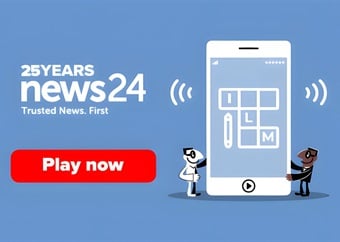Instant messaging application WhatsApp has surpassed the one billion mark this year, making it one of the most widely used communication technologies on the planet.
The app’s main feature is obviously its chat function.
READ: INFOGRAPHIC: WhatsApp tips and tricks
But there are lots of additional features that can come in hand when configuring this chat function.
READ: Watch out for these 5 WhatsApp scams
Here then are 5 tips and tricks that you can use:
1. Backup and restore WhatsApp chats
Just like it’s a wise move to backup your documents and files on your laptop or PC, it can be just as wise to backup your WhatsApp messages - especially if you lose your phone or change phone brands.
WhatsApp for Apple and Android users allows this functionality. You can switch this on by navigating to your Settings tab, selecting Chat Settings and then Chat Backup. From there you can press Backup and upload a backup file to your Google Drive.
This setting also allows other options such as how regularly you backup your chats.
2. Create shortcuts for important contacts
You can speed up your WhatsApp communication by making shortcuts on your phone’s home screen for your WhatsApp contacts or groups.
You can do this by long pressing a particular chat group or contact, and you’ll then be presented with a pop-up menu, and choose the ‘Add chat shortcut’ option.
3. Get WhatsApp notifications on your desktop
WhatsApp last year launched the web version of its service. This web version, though, still connects to your phone and therefore requires your device to be switched on.
To use WhatsApp web, you can navigate to web.whatsapp.com on the Google Chrome web browser. To connect your chat app to the web version, you will have to scan a QR code on your desktop screen. You can bring up the QR reader on your WhatsApp app by choosing the ‘WhatsApp Web’ option.
4. Switch off chat notifications
On phone operating systems such as Android, some of your latest messages can pop up on your phone’s home screen in the form of a preview message.
These preview messages, though, do risk being read by others.
To switch this off, you can go to the Settings option in WhatsApp, then choose Notifications, and disable Show Preview.
The risk of somebody reading your conversations by just staring at your phone’s screen will then be eliminated.
5. Mute group chats
Group chats are fast becoming one of WhatsApp’s most used features. However, these groups can become a ‘noisy’ place with lots of contacts posting messages. The risk is that your phone could be plagued with constant messaging notifications.
However, there is a way to ‘mute’ these groups so that you can view them in your own time.
By tapping and holding on a group chat, you can choose ‘Group Info’. From there you can choose the ‘Mute’ option. If you just want to differentiate your group chat notifications, you can also choose ‘Custom notifications’ and choosing options such as different notification tones and vibrate methods.




 Publications
Publications
 Partners
Partners